Goals, actions, and progress
Content on this page
Setting goals and actions
Adding progress
What’s next?
Setting goals and actions
Goals and actions are collected in the goals and actions panel. You can drag and drop them in any order you like with the handle on the left of the item. When hovering over a goal or action, its progress will show in a tooltip, as well as the pencil and trash can icons to edit or delete it.
To add a goal or action, click ‘Add’. In the modal dialog, choose whether you want to add a goal or action.
To edit a goal or action, hover over it and click the pencil icon. You can edit the details in the modal dialog.
To delete a goal or action, hover over it and click the trash can icon. This will remove the goal or action from the goals and actions panel and you will no longer be able to track it.
Adding progress
It’s good to set goals and actions, but you need to be able to track your progress against them!
Every note entry comes with a section where you can add your mood and progress against all current goals and actions.
To add progress in your note entry, click on ‘Add progress update’. Select a mood and move the sliders for each goal or action to the desired value.
You can collapse the progress block again by clicking on its title. It will show a summary of the progress that you added in that note entry.
If you forgot to add something, or want to adjust a value, click it to open it again.
What’s next?
To make use the shared notes very efficiently, have a look at using and applying resources.