Installing Medoo as an app on your device
Although Medoo does not yet have an app that is available in the app stores, the Medoo web site can be installed as a progressive web application (PWA), just like an app.
Content on this page
What is a progressive web app?
Installing on iOS and iPadOS
Installing on Android
Installing on Windows or Mac
What’s next?
What is a progressive web app?
A PWA is a web site that can be used just like a regular web page, and on top of that also be installed on your device. This will give it some advantages like appearing alongside other apps on your phone for easy access, running in its own window outside of the browser on a desktop computer, or appearing in search on your device.
The way to install a PWA depends on which device and browser you’d like to do it.
Installing a PWA on iOS and iPadOS
Installation is only supported in the Safari browser on iOS and iPadOS.
Navigate to app.medoo.life and log in.
Open the Share menu in your browser and tap ‘Add to home screen’.
Then tap ‘Add’ in the dialog.
After installation, Medoo will show up on your home screen, spotlight search, and Siri.
Installing a PWA on Android
Installation is supported by Google Chrome on Android. There may be small differences with the wording of menu items from what we describe below, depending on your Android and Chrome version.
Navigate to app.medoo.life and log in.
Hit ‘three dot’-menu in the browser and select ‘Add to home screen’.
Tap ‘Add’ (or ’Install’) in the dialog.
After installation, Medoo will show up on your home screen, and appear in app search.
Installing a PWA on Windows or Mac
Desktop installation is currently supported by Google Chrome for Mac, or Microsoft Edge for Windows.
Navigate to app.medoo.life and log in.
The URL bar will show and install icon on the righthand side.
Click the install icon, and then click install in the dialog.
After installation up in the Start menu on Windows; and in the app launcher on Mac.
What’s next?
Explore Medoo by looking at how to work with notes.